

They start with CSAM, move to copyright infringement, and end at censorship of those with opposing views.
Once such laws and mechanisms are in place all it takes is the right wrong leadership to take it all away to keep us safe.
(╯°□°)╯ ︵ ┻━┻


They start with CSAM, move to copyright infringement, and end at censorship of those with opposing views.
Once such laws and mechanisms are in place all it takes is the right wrong leadership to take it all away to keep us safe.
I enabled the option and after reopening the app GIFs play but only after I click them.
Click image, which zooms to occupy full screen, and GIF plays. Go back to thread by closing image and it stops again. \ So basically it plays when full screen but not inline.


An extension would allow me to use FF as I usually do for all sites except for list-of-blocked-sites-in-EU that the extension would work its magic on to allow data through. Also, I wouldn’t have to look for a secure proxy myself and it would work (hopefully) on FF for mobile devices.
(Right now I’m using Tor which was already suggested in a different comment. The effort of having to open Tor is small but I was wondering whther an extension like Censor Tracker existed.)
I suppose a proxy could work. Ideally I would have multiple proxies working within the same profile like


That’s what I have been using. More often than not I get exit nodes that allow the propaganda through.


Any similar extensions to bypass EU censorship?


Ah, oops!


Some distros do this already.
Alternative downloads
There are several other ways to get Ubuntu including torrents, which can potentially mean a quicker download, our network installer for older systems and special configurations and links to our regional mirrors for our older (and newer) releases.
BitTorrent is a peer-to-peer download network that sometimes enables higher download speeds and more reliable downloads of large files. You need a BitTorrent client on your computer to enable this download method.
My use case for this is that I only subscribe to communities related to tech to keep my core feed clean. Specially during short breaks during work hours I don’t want to open Jerboa and bump into other stuff. But I have other interests, like most people.
So it would be nice to have a feed of communities focused on politics even though I’m not subscribed to those communities. And another one focused on random interests like documentaries, books, etc (which I’m not subscribed to either).
I believe this should be part of the back end though, and not a frontend-only thing, in order to have sync between clients (like smartphone, tablet, PC). Having to redo lists in each frontend would be a pain when lists can have many dozens of entries. (During the dark ages of reddit I remember hitting the 100 limit at some point.)

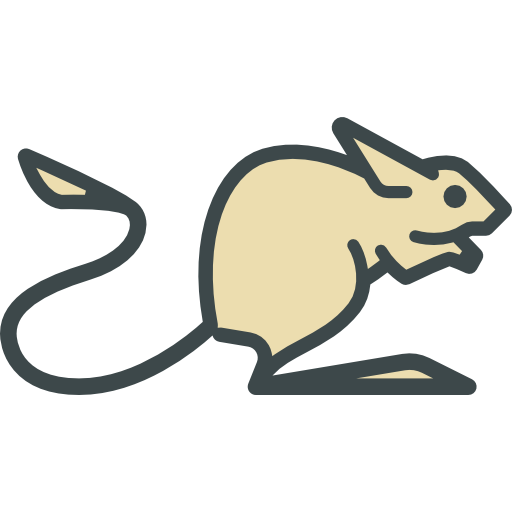
I like being able to see upvotes and dowvotes separately as it is done now.
Arstechnica has them separately but also shows the sum which could be an option. For example, 90 (93 / -3) but with green and red color.
Having a show/hide sum in settings could help please more people but it’s extra work for developers.
Tab Grouping, Vertical Tabs, and our handy Sidebar will help you stay organized no matter how many tabs you have open – whether it’s 7 or 7,500.
How much someone scales the display is of course subjective. I could use a 32 inch 4K monitor at 100% scale but it would be uncomfortable to read.
The Windows operating system used 96 DPI/PPI as a default (Mac was 72 DPI/PPI) and a 23 inch monitor at 1080p is exactly 96 PPI. So it’s no accident I like PPI at the mid-90s.
The reason I used a 24 inch monitor, instead of a 23 inch monitor, as an example it’s because I have a monitor that size.
They’re usually used interchangeably.
For what I understand, PPI is pixels per inch in a digital image, and DPI are dots per inch on a printed image. So we can use PPI or DPI for the same image depending on whether its on our computer screen (PPI) or printed on a sheet of paper (DPI).
There’s more to take into account other than just resolution, like
And resolution itself should be paired with monitor size for it to be meaningful. For example:
In Windows and Linux anything around 92 to 98 PPI gives you easily readable text at 100% scaling. This is a good baseline. There are PPI calculators online: https://dpi.lv/
The 24 inch screen at 2160p (which is 4K) has twice the pixel density of the 24 inch screen at 1080p. That means if you would set your display resolution scaling in the OS to 200% you’d get the same font size as <24 inch, 1080p, 100% scaling>. However, because the density is much higher, everything looks much clearer.
The benefits are larger when reading text, IMO. You still notice an improvement with movies, of course. Mobile phones and tablets, even the cheaper ones, usually have significantly higher pixel density than computer monitors which is one reason they look better.
Of the three examples above, the 24 inch monitor at 4K will look better than the other three monitors because it has higher PPI. (Assuming all else is equal like screen type, color coverage, brightness, etc.)
I feel like I would want a proportionally larger monitor to keep the same DPI
Let’s say you want a new monitor. I suggest looking at the PPI and not just the resolution or monitor size in isolation. These two units should be paired.
For example, a 32 inch monitor at 4K has 138 PPI. The font will be tiny at 100% scaling but that’s expected. In this case it so happens that 1.5 x 92 PPI = 138 PPI. So by going to the OS display settings and increasing scaling to 150% you get the same font size as <24 inch, 1080p, 100% scaling> but everything looks clearer.
The 46 inch monitor above is 4K but because the screen is so large this comes out at only 96 PPI. So in terms of quality it would be quite close to the 24 inch monitor at 1080p.
PPI is one of the most important characteristics but don’t disregard the rest. Try at least full sRGB coverage. And for panel type IPS is a good choice if you can afford it. (I’m afraid of OLED because of burn-in issues and I can’t afford to replace monitors like they’re socks. And mini-led is very expensive.)
About the refresh rate, I don’t game and for movies it’s kind of useless. But I do notice a difference moving the mouse and scrolling pages on the browser. (My external monitors are 60 hz and my laptop is >100 hz.)
On a side note, Apple laptop screens tend to look nice because they have high PPI and good color coverage (among other things) whereas PC/Linux laptops for the most part have low spec screens. This doesn’t have to be the case, of course. My work laptop (I’m using Linux) has >200 PPI with near 100% DCI-P3 and fonts look great on it.
This is subjective. I think it could be something like two check boxes in settings:
(I’m not complaining, works for me as is. Just trying for some constructive criticism.)