

Ok. What address are you using when trying access the server on your phone or Jellyfin client?
Edit: An address like this http://127.0.0.1:8096 or this http://<ip address of Linux mint system>:8096/


Ok. What address are you using when trying access the server on your phone or Jellyfin client?
Edit: An address like this http://127.0.0.1:8096 or this http://<ip address of Linux mint system>:8096/


How? Like http://<ip of mint>:8096 in a web browser? On the same system running the server or is this a separate computer?


How do you know the server is worker fine? How are you accessing it to know that?
E:
Do you have a firewall running on your mint installation? If so have you allowed the ports (8096/8097)
Can you access the web client on the Mint installation http://<ip of mint>:8096
Can you use that same address on your phone / another computer to access it?
FYI If you’re using 127.0.0.1 that will not work on your phone or any client that’s not running the Jellyfin server.
When you use the Jellyfin app which server address are you putting in?


don’t act like taco bell is somehow the first chain to give someone food poisoning.
It’s one of the only chains with that reputation. It’s kinda of weird to brag about liking it so much but hey, you do you.


If you’re still eating from there, then it shouldn’t be long now.
I joke, but not really. You have to ask yourself, how is it possible that a little chicken, lettuce tomatoes with some sauce on a “tortillas” can make so many people sick.


Is there a firmware update for the controller when using the Xbox accessory App on windows?
If you’re using invidious and have the web client, iOS or android client like Yattee… wouldn’t your default feed essentially be a playlist of all new videos?


Thanks for sharing!
While there are existing tools like journal-viewer (https://github.com/mingue/journal-viewer), which uses WebKit, I found that its GUI doesn’t integrate well with the Qt/Plasma ecosystem.
I was going to bring that up. I’ve never heard of journal-viewer, but I have used:
You mentioned specifically integrating well into QtPlasma, what improvements do you hope to have over the native KDE KSystemLog?


Pornhub.com has nothing to do with Jesus.com


It’s funny how often this is brought up and how the answer is that’s it’s been solved since nearly the begging of the web.
I’ve been using an RSS manager / server for decades! Right now it’s FreshRSS as the server and using Lire as a client on iOS. There’s arguably no better way to consume content.
It seems that the commenter’s intention was clear to everyone except you. The commenter acknowledged the need for RAID software or a specific file system, mentioning that it had already been addressed. Understood the budget and OP being an newb.
Although their tone may have been blunt, they stayed focused on their original point.
But you just kept nagging. lol
Either way OP was helped and now you can sleep knowing you did your part. A true internet hero.


I was finally able to fix the washed out issue when enabling HDR.
Turns out my TV has known HDR issues with devices like the AppleTV Apple Discussion I reset the picture to default. Opened the picture menu where it displays the signal. Enabled HDR on the Display Configuration and this time instead of washed out, it was an actual proper HDR desktop.


this is beautiful
deleted by creator
I’m not running iOS18 beta. I don’t have an app called Feedback. ???
And for the record, the specific calendar widget the user posted from iOS 18 looks exactly the same as the one in iOS 17.
This whole thread is pointless.
It still looks terrible IMO.
Edit:
I agree. Luckily the iOS 18 one is a little better.
It’s not differentl. It’s the same as iOS17.
Why it’s terrible.
Edit: I’m familiar with the widget. I don’t need someone explaining to me how to click on a widget. I get it. I also understand it’s different than the one I posted. It’s called “Up Next”.
Despite which one you pick, they’re all poorly designed. It takes up a third of the screen and does a bad job at presenting as much information as possible within reason.
Edit 2: That specific calendar widget you posted from ios18 beta looks exactly the same as it does in ios17. This thread is pointless.
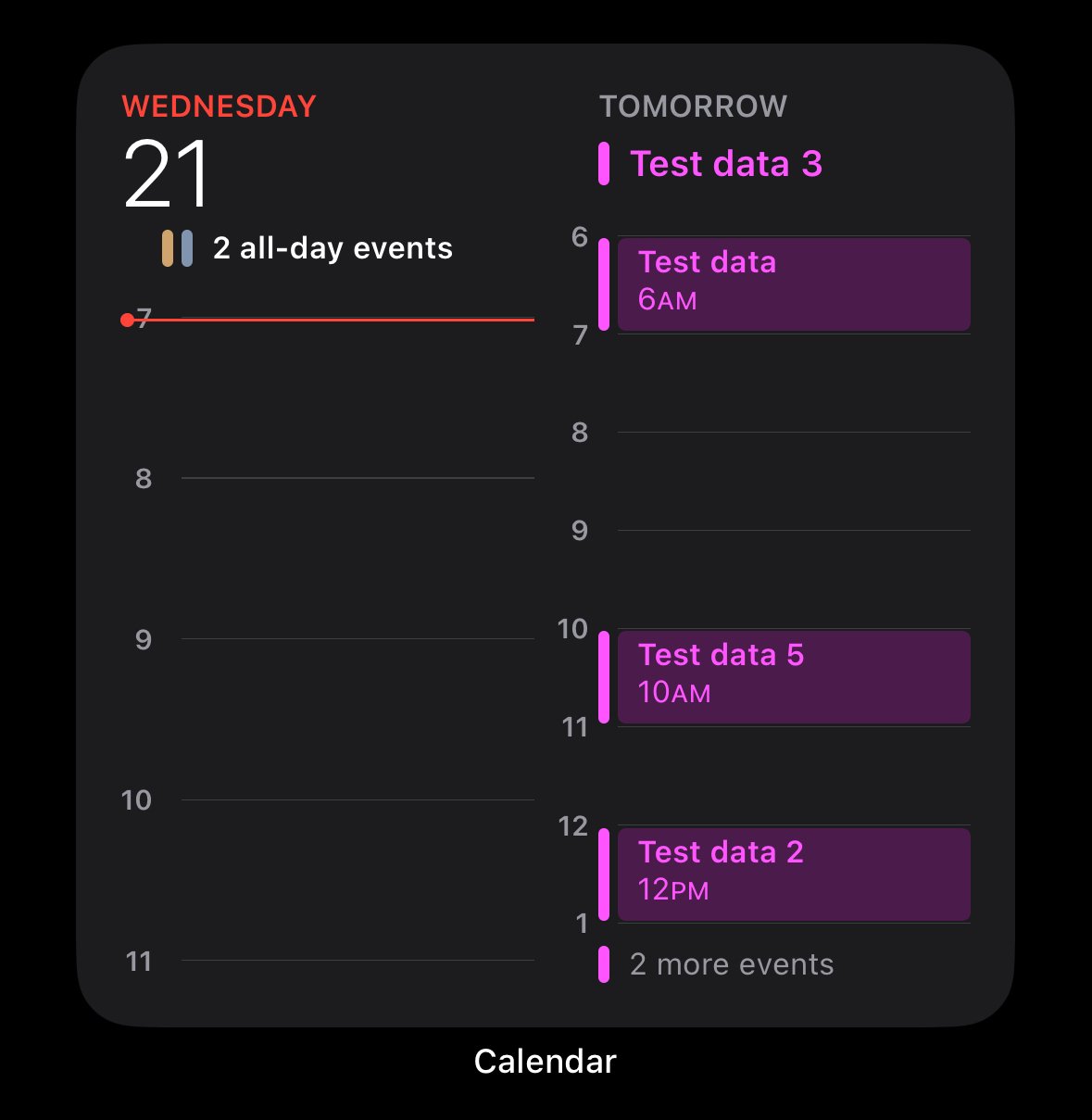


Then there has to be a firewall, web server whitelist or some kind of configuration issue with the service being hosted. Because according to all your responses they are on the same WiFi with the same subnet/gateway/netmask.


Same netmask?
When asking for network troubleshooting assistance, super useful to provide ANY kind of network info. So far we have WiFi and same subnet. Yet absolutely no details which are necessary to help form questions or provide answer.
Can you post the IP Netmask and Gateway of your Linux server and one of your mobile devices that can’t view the server?
Can you ssh into the Linux server from your mobile device?
Ok. So you’re definitely not trying to use 127.0.0.1 remotely.
So on your phone’s web browser ( using the same WiFi ) if you visit http://<ip of mint system>:8096 and nothing happens then it’s the firewall on the mint system. You would need to allow ports 8096/8097.
I’ve never used Linux mint, but if it’s Debian based then it might be using UFW firewall.
First, check that if firewall is running. Open a terminal and type:
sudo ufw statusStep 2: Open ports 8096 and 8097
To allow traffic through ports 8096 and 8097, use the following commands:
This opens both ports for TCP traffic. If you also want to open the ports for UDP traffic, you can use:
Step 3: Verify the rules
Once you’ve added the rules, you can check the firewall status to verify the changes:
sudo ufw statusYou should see entries for ports 8096 and 8097 allowing TCP (and/or UDP) traffic.
Step 4: Reload firewall (if necessary)
If the changes do not take effect immediately, you may reload the firewall using:
Now, the firewall should allow traffic through ports 8096 and 8097.