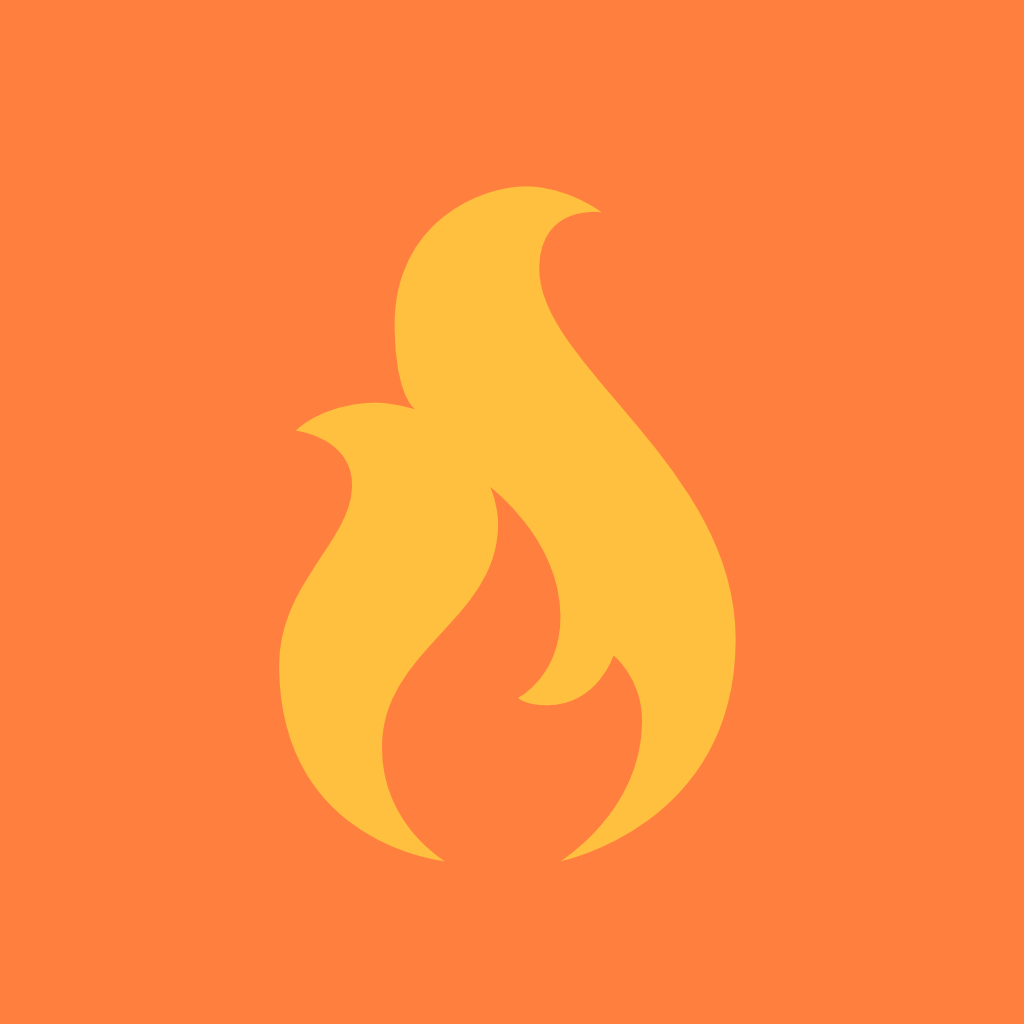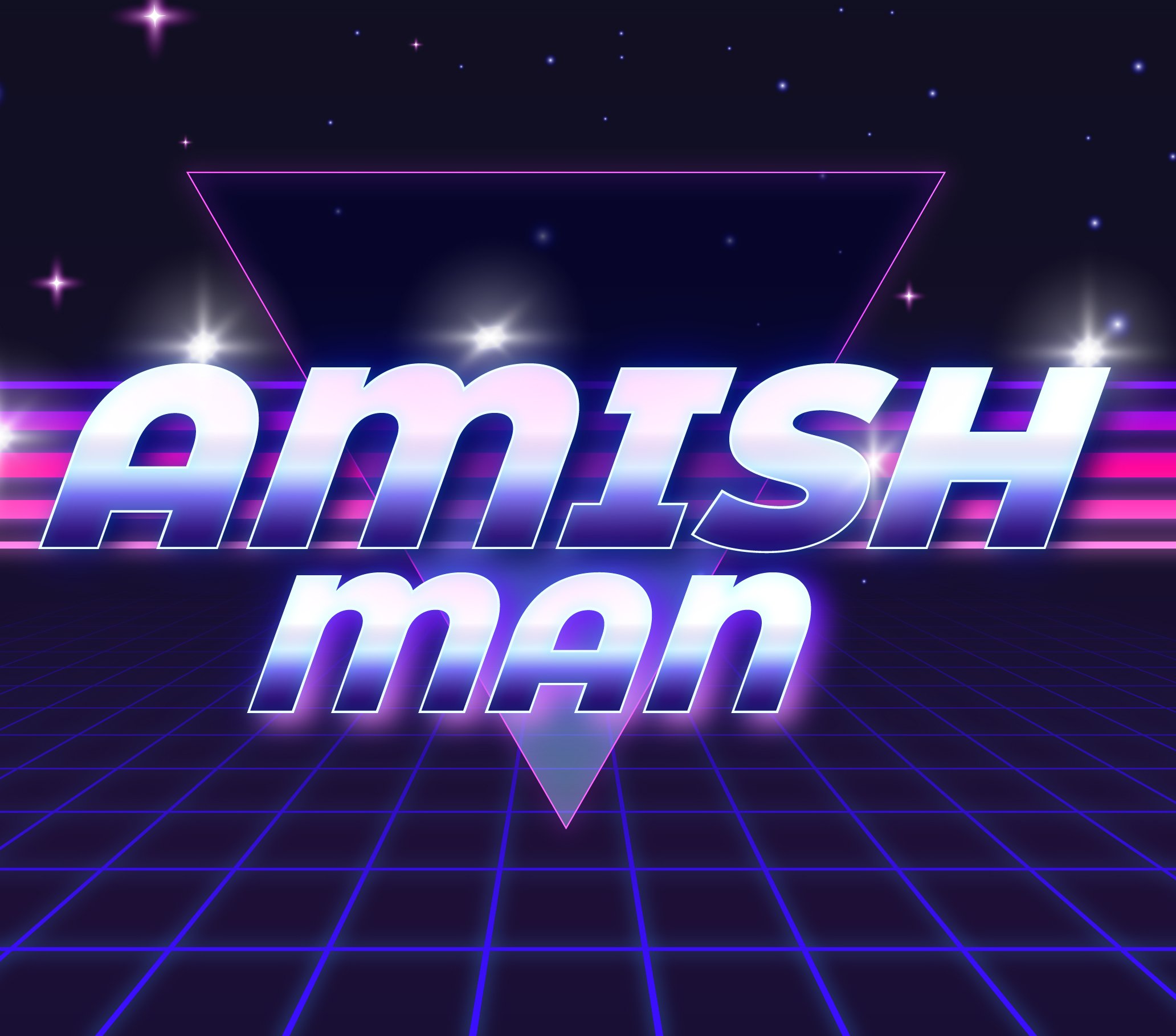Customization on Windows is good with themes and all, but I was curious to see what programs people use to add to the Windows shell, instead of replacing or theming it.
I use Smart Taskbar, Windows Caffeinated and Windows Toolkit that all add icons to the system tray, in the same style, that do the following:
— Smart Taskbar: Clicking the icon will hide the taskbar automatically, and can be set to show the taskbar when an app is windowed, but hide when maximized.
— Windows Caffeinated: Keeps your PC from sleeping. You can use PowerAwake with MSPowerToys, but I don’t like the icon.
— Desktop Toolkit: A Swiss army knife of utilities. It’s hard to describe but, it has pinned apps, custom folder pins, timers, screen recording, color picker, recent files, etc. I like to pin custom PowerShell scripts here.
— Toggle Desktop Icons: This app lets you double-click the desktop to hide icons, and adds a system tray icon. It’s similar to HiddenMe on macOS.
I hope this leads to a great discussion and sharing of information!
Powertoys makes using windows at work bearable for me. Having a search that doesn’t just open edge if you press enter too fast and that lets me launch stuff as admin without a mouse is a godsent. So is the ability to paste as plain text.
Ctrl + Shift + Enter does that, too. I discovered this just recently and I use it every day since.
Sometimes just holding shift for search objects works as well but your right half the time I choose open folder location first then shift and click to see other user. I have to try your shortcut.
Edit: I just realized you were only looking for run as admin, I was referring to run as other user. At our job we have normal accounts and admin accounts so we have to run some stuff as a user with higher permissions.
If your normal account doesn’t havr admin rights my shortcut will still lead to the UAC where you can enter your admin account credentials.
Ctrl + shift + v pastes as pain text
deleted by creator
Maybe in some specific applications, but not system-wide. You need powertoys for that.
Windows Caffeinated: Keeps your PC from sleeping.
Windows already keeps itself from sleeping in my experience, I’d rather have an app that makes it actually go to sleep and stay asleep without randomly waking up.
It’s actually ridiculous how often you’ll put Windows to sleep, and half a second later it turns itself back on.
My desktop now refuses to sleep automatically since maybe 2 updates ago. I’m so sick and tired of troubleshooting it at this point that I just shut it down if I’ll be gone for more than 10 minutes.
Same, I have a shortcut set up on my phone that shuts down my computer when I get in my car just because I know it won’t stay asleep otherwise
I had the same experience - apparently it was Intel’s network driver manually triggering a wakeup every few minutes. Had to stalk Event Viewer to find that out & then disable a setting on the adapter properties page (I don’t remember if it was wake on LAN or some sort of “ignore power-on packet” option).
Might be different for your situation though.
Keeps your PC from sleeping.
You can set this in the power plan settings, no need for an extra application.
I always install TouchMe Gesture Studio for touch gestures and Touch Mouse Pointer for an optional virtual track pad on my touch devices.
I think it’s more of a quick toggle if under normal circumstances you do want you PC to sleep.
Also adding onto the other comment, if your PC is on a domain they most likely enforce policies that you cannot change which means you won’t be able to change sleep settings. It also may not help if you are also unable to install apps but I use a free app called caffeine64 which is not installed to stop screen from turning off or locking my screen.
The power plan settings stop working at least twice a year. This doesn’t.
OneClickFirewall is the shit. I love that thing so much. Right click and instantly add a rule to the windows firewall to keep something from calling home. https://winaero.com/oneclickfirewall/
I’m also a big of of File Converter which gives some right click conversion options for images and such. https://github.com/Tichau/FileConverter/?from=about
deleted by creator
Does it add a block / unblock to the context menu?
deleted by creator
Downloading file converter! What do you use the firewall on? Can’t think of a usecase
You know just things downloaded… from the internets…
So every video file and program you download you do it?
arrrrrrrr
deleted by creator
Linux
It’s a shell tweaker’s wet dream. Either Plasma or GNOME offer an almost infinite amount of customization.
Gnome and customization? When’s the last time you used it?
I would daily drive Linux in a heartbeat if VR support was as good as normal games.
gsudo for command line makes it so you can run specific applications in admin mode without having to run the entire CMD window in admin mode
Oh you got me excited…Voidtools Everything is an absolute life saver! Trying to get Windows server to index without bogging down our whole network was impossible. Install everything, link to shared drive, let it scan for a few minutes and we have instant search results to any document anywhere on the network. I love how it even filters result as you type. I will never be without it, and have and will continue to donate to them.
Everything is an absolute standard for me for indexing all of them, even network shared volumes. My customers love it too.
Thanks for this; using Manjaro and coming back or using Windows, I dread this.
PowerToys adds some nice features StartAllBack to bring back the classic Windows 7 like Start Menu and Taskbar
I use MS Powertoys, mostly for window snapping on w10. On w11 I really like Nilesoft Shell
Have you noticed a drastic different in explorer load times in w11?
Running an i7-10700k/32gbRAM/nVME that does not have any resource limits, but explorer will take a good 3-5 seconds to open; it is super frustrating
on my private computer with 5800x3d 32gb and nvme opening a new explorer window is a tad slower. on my work device with i5-8350u and 16gb logging in and loading the core explorer task takes ages, but then during normal use i dont feel any further slowdowns
I use TwinkleTray on my gaming setup. It adds an icon to your tray that will popup with sliders for adjusting brightness on your monitors. The monitors respond very quickly! Eliminates having to go into the menus on the physical monitor to adjust brightness.
Back when I used windows still, I liked to use spybot anti-beacon and winaero tweaker to get rid of Microsoft key logging and microphone recording. Then I would use a lot of the tweaks in winaero.
Windows has a pretty great UI from the jump, so one of the best things to do is to learn all the keyboard shortcuts and some basic powershell commands.
I use Powertoys to switch keys and shortcuts. I swapped alt and ctrl because it’s more comfortable to click alt + t or alt + a etc. I made alt + F4 work with alt + Q.
I also used powertoy for its Run tool so pressing alt + spacebar lets me search for apps or folders.
I use Chocolately as a package manager to install calibre, krita, etc and I have set chocolately to update all installed packages on boot. This helps with krita, calibre, qbittorrent and any other program that requires you go to the website and manually download and install every update.
Yt-dlp to easily download youtube videos (or any video) and i set it up so it automatically downlaods mp4 instead of webm and so it automatically saves to my download folder
I use Powertoys, too, but mostly for the screen split/zones feature, which is super handy.
DisplayFusion is a must have for multi monitor setups
In what way?
It’s features are gonna speak to it better than I can.
I can only say for Windows 10, but it has great abilities with for example setting and scaling wallpapers. It drastically improves the taskbar, and moving things between monitors is a lot easier. You can add extra tabs like ‘Always on Top’ ‘Change window transparency’ and move to next monitor. You can also setup custom work areas. There quiet a lot of features
Not really…
WSL. So I can get more done on my work computer.
Explorer Patcher is a must-have for a functional task bar.
Until it breaks like it just did for me. Rolled back some updates to get it back but now it’s broken again.
I used ViveTool to enable more taskbar features (never combine, show labels) but there’s a catch…the buttons size to the length of the window title (up to a max width). Makes the Steam button really small…and makes your taskbar dance when changing webpages.
I’ve only had Explorer Patcher break when Windows updates, but you just have to update or reinstall it. At least, that’s been the case for me on 3 systems.
this update supposedly fixes the issue but wasn’t available for a long time. The windows update reinstalled itself immediately so if you got it, you were shit out of luck until the EP devs figured out a workaround
I made it about a day before chasing down ViveTool because combined icons are the dumbest shit ever for anyone who uses multiple windows regularly
Oh, wild, I never encountered that, and I have automatic updates enabled. Windows is fucking weird sometimes.
Yeah…really hoping Microsoft brings the option back. I hate using third party software for stuff like this
deleted by creator